UFPayments Mollie workflow
In this tutorial we are going to setup a Mollie payment workflow, to start accepting payments with Mollie.
Add UFPayments Mollie workflow
- select "configure Workflow"
- Select "Add workflow"
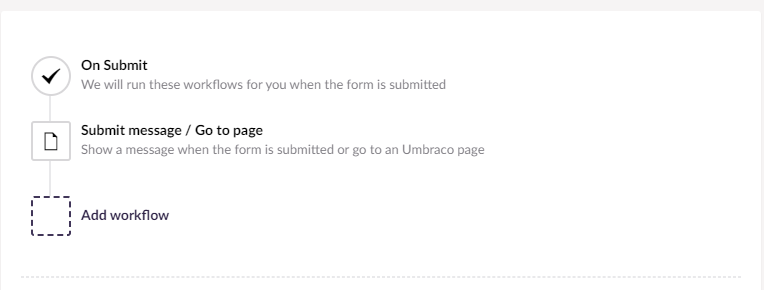
- Select "UFPayments Mollie"
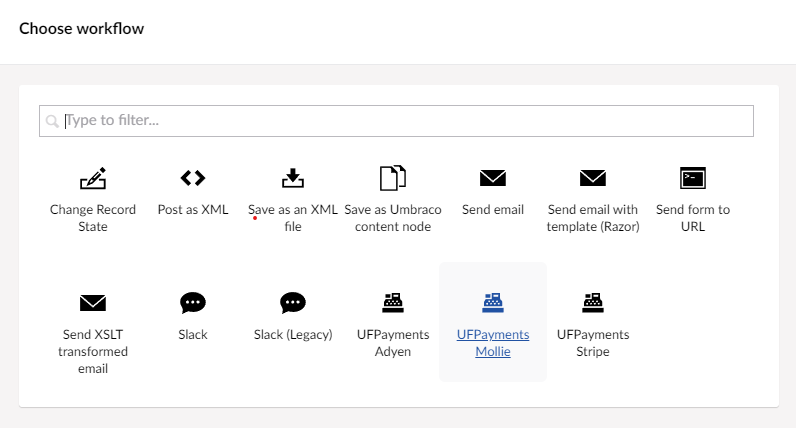
Configure the workflow
Set the following fields and save the workflow.
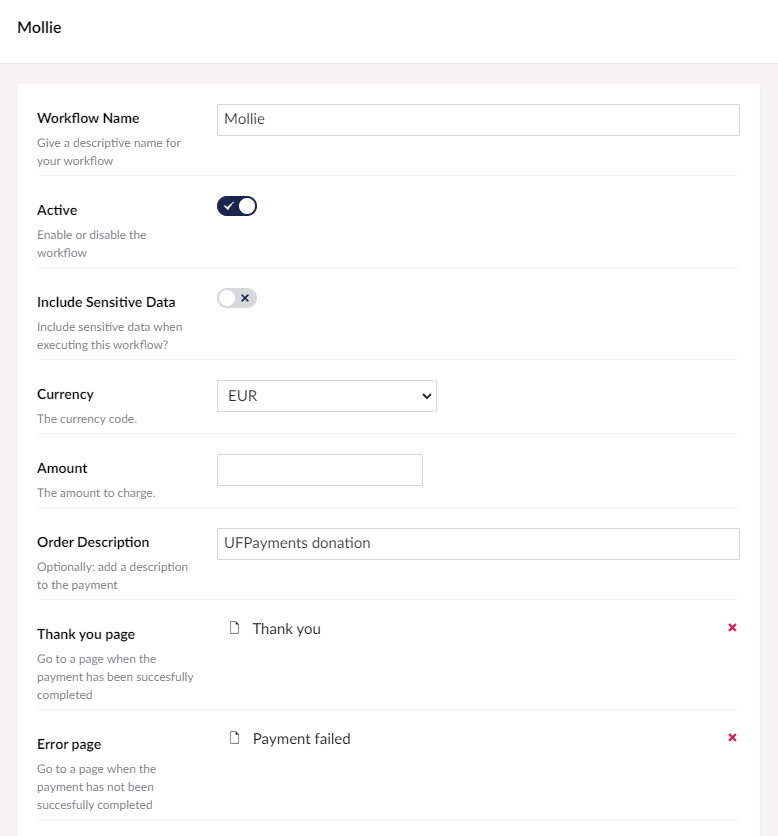
- Workflow Name: Fill in a name for the workflow e.g. "Mollie".
- Currency: Choose the currency code you wish to use for charging your customer.
- Amount (optional): Enter the desired amount you wish to charge your customer. If you have added an amount picker, leave this field empty.
- Order Description: Provide an order description that will appear in the customer's transaction log.
- Thank you page: Select a thank you page to redirect the user after a successful payment.
- Error page: Select a error page to redirect the user after a unsuccessful payment.
That's it, your users will be redirected to a payment page after submitting the form.