Create UFPayments workflow
First you need to create form. After creating a form follow the steps below to start accepting payments.
- select "configure Workflow"
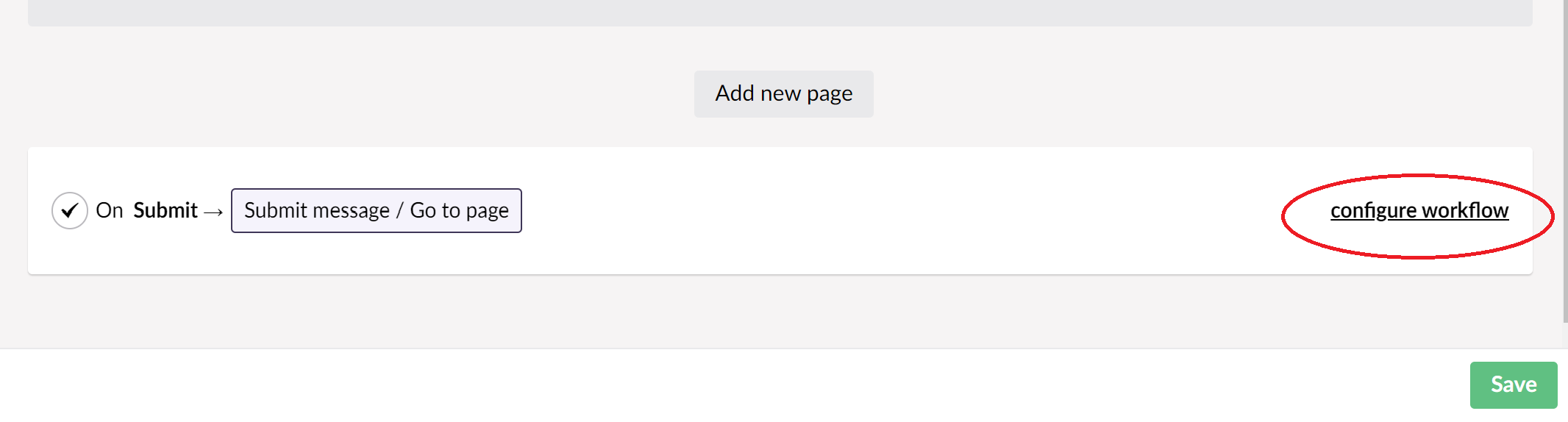
- Select "Add workflow"
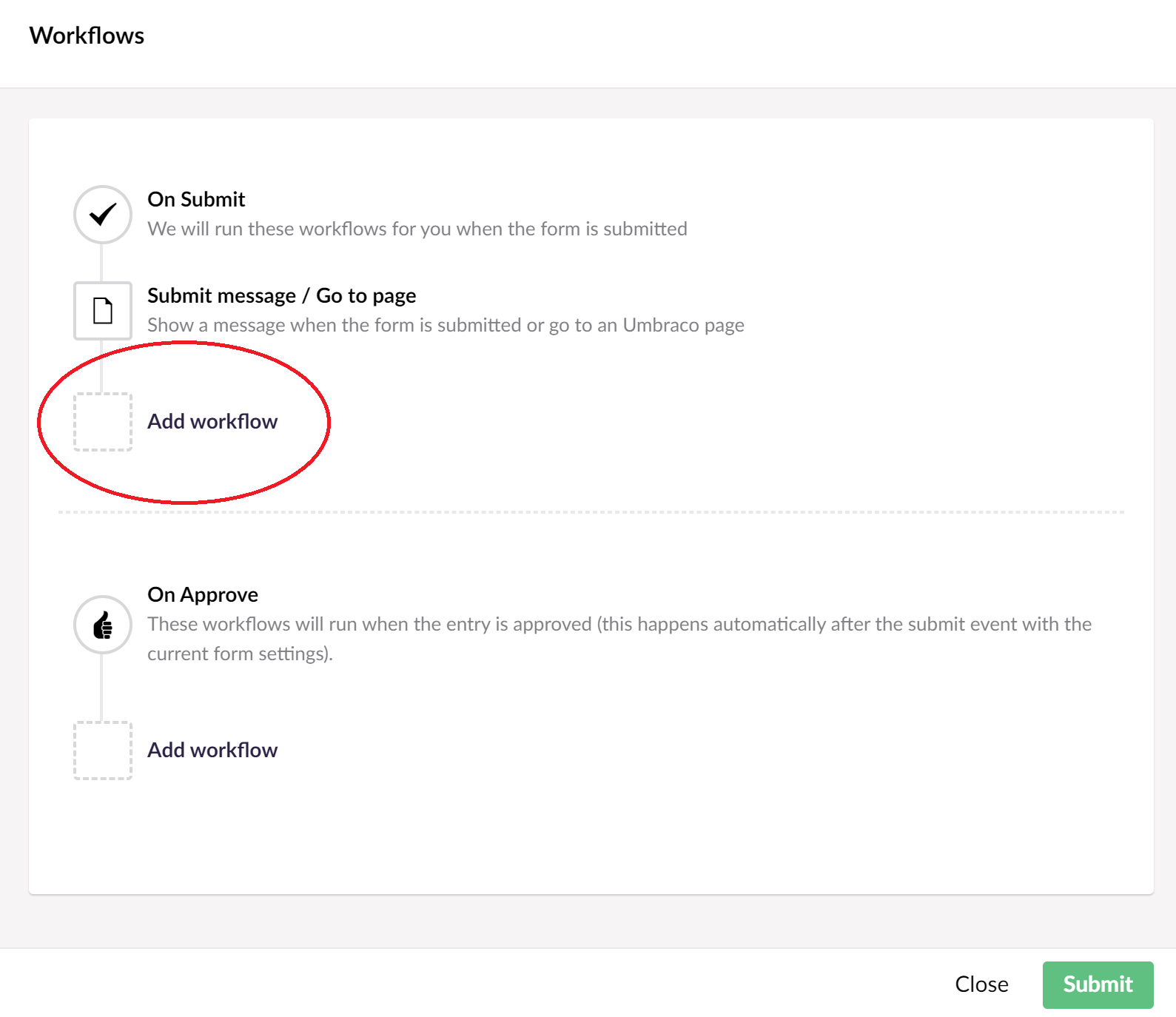
- Select "UFPayments"
Configure the workflow
Set the following fields and save the workflow.
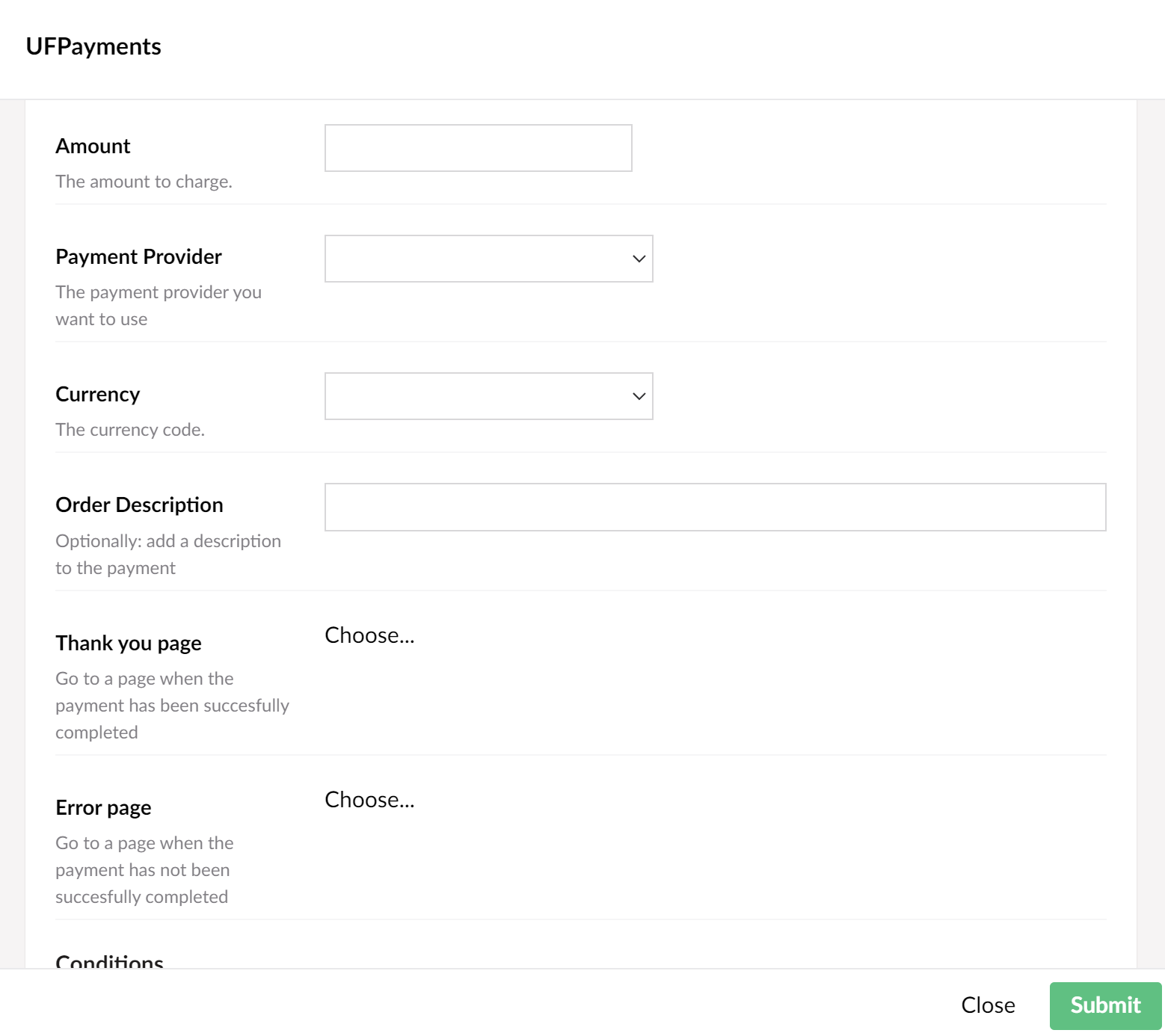
- Amount: Enter the desired amount you wish to charge your customer. For scenarios where users need to set a specific amount, such as for donation forms, additional customization options are available. See 'Extra Customizations' for more details.
- Payment Provider: Select the payment provider you want to use. Currently we support mollie and Adyen.
- Currency: Choose the currency code you wish to use for charging your customer.
- Order Description: Provide an order description that will appear in the customer's transaction log.
- Thank you page: Select a thank you page to redirect the user after a successful payment.
- Error page: Select a error page to redirect the user after a unsuccessful payment.
That's it, your users will be redirected to a payment page after submitting the form.